The Microsoft Teams Sign-In Nightmare (and How I Finally Fixed It)
New Teams promised speed and stability but still manages to break in the same frustrating ways. This post walks through the real fix for persistent sign‑in loops that survive cache clears and reinstalls. I break down why it happens, what Microsoft hides in Local AppData, and the exact steps to wipe everything clean. If you support users stuck in this endless loop, this method will save you hours of troubleshooting.
3 min read
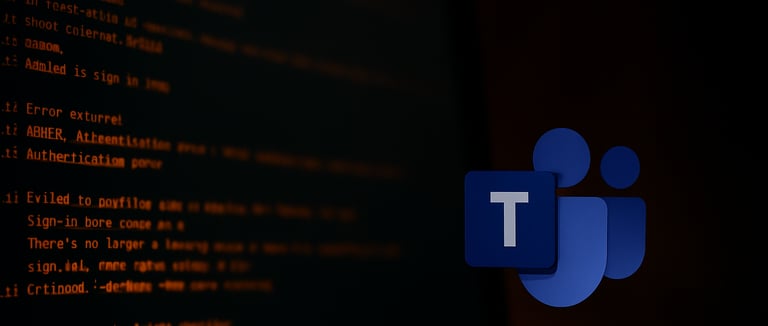
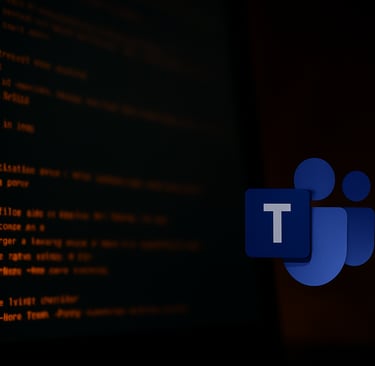
The “new Teams” client promised speed and stability. It is lighter and faster Classic Teams, but still manages to break in the most frustrating ways. Sign‑in loops, stuck caches, authentication errors that survive reinstalls. The same old problems in a shinier wrapper.
This one hit hard:
“I can log into Outlook fine, but Teams just keeps asking me to sign in.”
With Classic Teams, this was simple. Clear the cache, restart, and the problem disappeared. With New Teams, none of the usual tricks worked. I cleared folders, reinstalled, purged credentials. The error came back like nothing had changed.
Why This Problem Keeps Happening
Microsoft rebuilt Teams for performance. Under the hood, it shifted from Electron to a new architecture and changed where it stores data. The biggest difference:
Classic Teams stored most of its data in Roaming AppData.
New Teams lives in Local AppData and uses Windows authentication components like TokenBroker and IdentityCache.
This is where the headaches begin. When those caches get corrupted, clearing only the Teams folder does nothing. The bad tokens survive reinstalls and keep feeding broken data back to the client.
The result? A sign‑in loop that refuses to die.
The Troubleshooting Journey
I hit this during a support call where a user could sign into Outlook fine but Teams would not play ball. We tried the basics: sign out, clear the Teams folder, reinstall. No change.
I went deeper:
Cleared credentials from Credential Manager.
Removed every Teams entry I could find.
Reinstalled again with a fresh installer.
Still broken. At this point, most fixes online pointed back to the same steps I had already tried. It was only by digging through Windows sign‑in logs and seeing repeated token refresh errors that the real culprit became obvious: TokenBroker and IdentityCache were holding onto corrupted tokens that Teams kept pulling back in.
The Fix That Finally Worked
Once I knew where the problem lived, the solution was methodical: clear everything Teams touches, not just the obvious folder. Here is the exact process I used to finally stop the loop.
1. Sign Out of Everything
Sign out of Teams, Outlook, and OneDrive. Close every Microsoft app completely. Check the system tray, Task Manager, and background processes. If anything is left running, the fix will fail.
2. Kill Teams Processes
Even after closing, Teams loves to linger. A quick PowerShell line takes care of it:
Stop-Process -Name Teams -Force -ErrorAction SilentlyContinue
3. Delete New Teams Cache (Local)
Clear the new Teams folders in Local AppData:
%localappdata%\Microsoft\Teams
There’s no longer a Roaming cache in Teams 2.0. Everything is Local.
4. Clear Token and Identity Caches
This step is what most fixes miss. Teams relies on Windows authentication caches that survive reinstalls:
%localappdata%\Microsoft\IdentityCache
%localappdata%\Microsoft\TokenBroker
Empty those folders completely. If you skip this, the sign-in loop comes back.
5. Purge Credential Manager
Open Control Panel → Credential Manager and remove any `MicrosoftOffice`, `Teams`, or `aad` entries. This clears any stored web tokens tied to the old sign-in.
6. Fresh Install of New Teams
Uninstall Teams, download the latest New Teams installer from Microsoft, and reinstall. Old installers can reintroduce old issues, so always grab a fresh copy.
Why This Works (Even in Teams 2.0)
New Teams may have moved house, but it still leans on the same Windows identity systems underneath. Clearing TokenBroker, IdentityCache, and stale credentials alongside the Teams folder itself ensures nothing is left to re-corrupt.
Lessons Learned
- Clearing only the Teams folder is not enough. You must clear everything Teams interacts with.
- TokenBroker and IdentityCache are still the hidden culprits in New Teams.
- Always use the latest installer. Microsoft sneaks fixes into silent updates.
- Document the process. This fix is now part of my personal toolkit for stubborn sign‑in cases.
The Script (Concept Only)
I built a PowerShell script to automate this process. It stops Teams, clears the caches, purges credentials, and reinstalls the client. I do not post full scripts inside my blog posts, but the logic is simple: stop → clear → purge → reinstall.
If you want the full script, I keep it available on my Github where I share the tools I use in my day‑to‑day IT work. this tool can be found here: Teams Cleanup Tool
Takeaway
New Teams fixed a lot of things, but corrupted sign‑ins are still a problem. The fix is not flashy. It is methodical: clear every cache, remove every token, start fresh. It takes longer, but it is the only reliable way I have found to stop the loop from coming back.